Help using this website
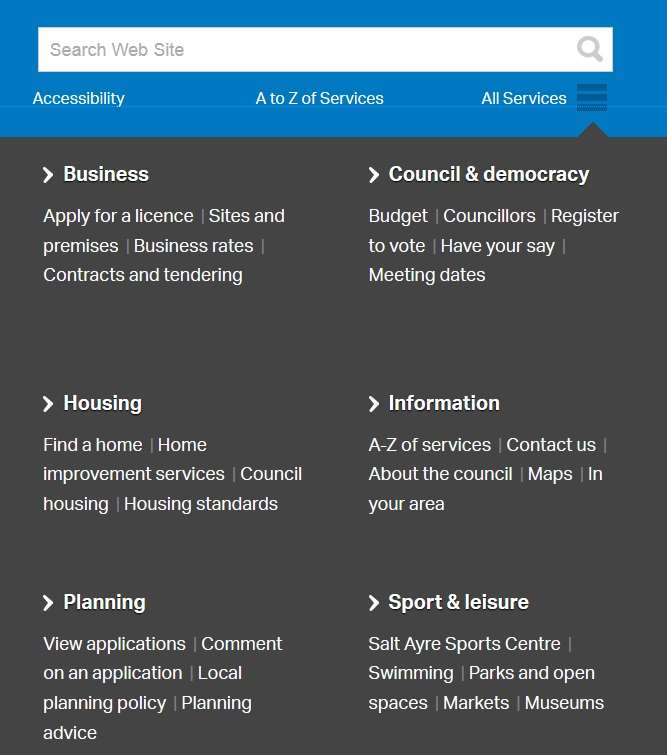
The 'All Services' drop-down menu - one of the main navigation tools on our site
Welcome to our website
We are using a responsive design that means our site will resize itself to fit whatever device you are using to view it with.
This page gives you some basic information about how to find what you are looking for, how to open various types of document, and how to change the settings in your web browser if you need help in making our site more accessible.
- Finding information
- Opening Word and PDF documents
- Receiving information in different languages
- Accessibility Options
- Further Assistance
Finding information
There are four main ways of finding information on this site:
1. Homepage
The homepage has direct links to our most viewed pages and to our online services. It also shows a selection of current news items and an events listing.
Return to the homepage from any other page on the site by clicking on the council logo in the top left corner, or by clicking on the ‘Home’ link above the page title.
2. Search
Use the search box to type in your own word(s) and carry out a search for those word(s) on our website. The search box is in the top right corner of every page, or, if you are using a mobile device, click on the magnifying glass icon in the top right corner to see the search box.
It is best to use one or two key words rather than a long sentence, eg council tax, or council tax benefit.
Once you have searched for a word or phrase, all related pages on our website will be displayed. If there are many pages, you can narrow down your search by adding one or more extra key words.
3. 'All Services' menu
Just underneath the search box, at the right hand side, there is a link to 'All Services'. If you are using a mobile device, you will just see the 'hamburger' menu icon - three horizontal lines stacked vertically - just to the left of the magnifying glass icon.
This is a dropdown menu of all our main services. Click on the relevant link to go to that page or section.
4. A to Z
The A to Z is an alphabetical listing of all the main council services and departments and their contact details. The A to Z link appears at the top of every page (just underneath the search box) and also in the footer of very page in the Information section (if you are using a mobile device, the A to Z link only appears in the footer at the bottom of every page).
Search the A to Z by clicking on the first letter of the service or information you are looking for.
Opening Word and PDF documents
Some information on this website is provided in Microsoft Word and Adobe PDF format. If your computer cannot open Word or PDF documents, you can download free Word and PDF readers here:
Information in different languages
If you would prefer to receive information in a different format or different language, including print, audio, or braille, please contact us on 01524 582000 or email customerservices@lancaster.gov.uk
Accessibility options
See Accessibility for more information.
Do you need help in making the web easier to use?
The BBC My Web My Way website explains the many ways you can change your browser, computer, keyboard and mouse settings to make the web more accessible for you.
- If you have any difficulty finding or accessing information and services on this website, please email webmaster@lancaster.gov.uk
Further assistance
If you have any difficulty in using our site, please contact us.
- For more help using this website, please email webmaster@lancaster.gov.uk
- To request council information or apply for services, please email customerservices@lancaster.gov.uk
Last updated: 11 February 2020
